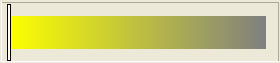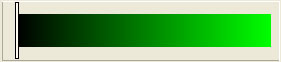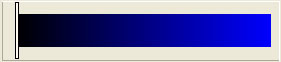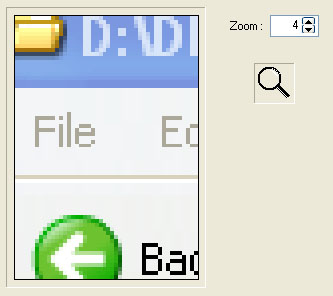|
PICKARD
Next
Generation Color Picker!
|
[ Features ] [ Screenshots ] [ Download ] [ Project's page ]
 |
Features |
Pickard is an open source color selection tool, licensed under the GNU General Public License, that has many features of the color pickers you can find in high-level image processing applications (like Photoshop, Paint Shop Pro or GIMP), its features includes:
- Spectrum color selection
- Eyedrop color selection
- Multiple color spaces support (RGB, HSL, CMY, YUV)
- Multiple color string formats (HTML, Delphi, Visual Basic, C++, SSA, ASS)
- Screen magnifier with variable zoom level (from 1:1 to 1:20)
- "Stay on top" functionality
 |
Screenshots |
 |
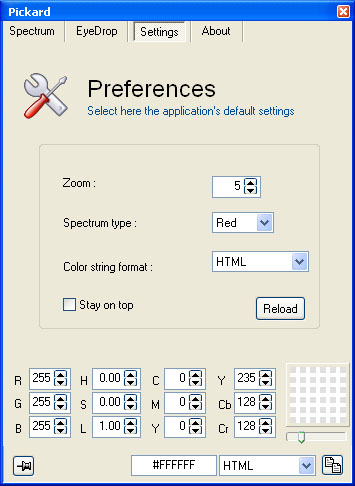 |
 |
Download |
 |
Spectrum mode |
This
is the classical
picking mode where you can pick
colors from a bidimensional representation of a color
spectrum, by dragging the circular spot over the color you like the
most, here you can see some examples of the avaible spectrums:
HSL
Saturation spectrum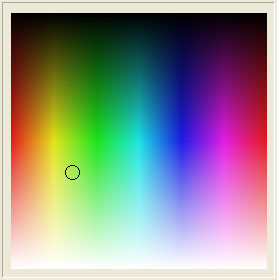 |
RGB
Red Spectrum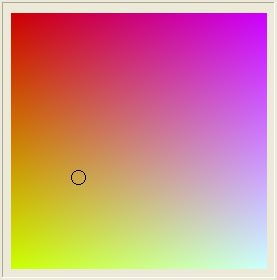 |
|
The
bidimensional
spectrum images
are representative of a particular color space, and of a particular
leading color component value of that color space.
Pickard creates these spectrums in realtime, using the selected lead component value and ranging the other two spectral components from their minimum value to the maximum. Resulting spectrums are very accurate and better looking compared to statically imported spectrum images (like windows' default color selection tool, for instance). You can switch among the avaible leading color components. The selected spectral component will be displayed in a scrollbar (like those one you can see on the left) where you can select the desidered value used for spectrum creation. <- Avaible Leading Spectral Components |